FY 2015 E-rate Application Window is Closed – Now What?
April 24, 2015
Whew! Congratulations to everyone who successfully submitted and postmarked or eCertified their Form 471s by midnight, April 16th! If you missed the Form 471 deadline for a really any reason, please contact me ASAP. The next phase in the funding process is for the SLD to review the 48,000+ applications that were filed in the window, to determine if they have complied with all program rules and deserve funding. PIA has begun contacting applicants and many applications are already in Initial Review, Quality Assurance or Final Review! To check the status of your application, go to http://www.sl.universalservice.org/menu.asp and click on “Application Status” under the Form 471 column, then enter your Billed Entity Number, then click ‘continue’ on the next screen.
** A common question is whether there is going to be enough funding to cover all Category 1 and Category 2 requests and I believe the answer is YES! Demand was about $3.9 billion and there is more than enough funding available to cover that amount. More information related to that will be forthcoming in a few weeks. **
Listed below are the next steps that you should review.
1) Need to Make Changes to your Form 471?
If you need to make a correction to your Form 471, cancel a Form 471, cancel a funding request, add a funding request or increase/decrease the amount you requested, you should do so using the YELLOW Receipt Acknowledgement Letter (RAL). A RAL is sent for each Form 471 that has been submitted/certified and summarizes each of your funding requests. If nothing needs changed on your Form 471, no applicant action is required. If you need to make a correction, cancel an FRN, cancel the Form 471 completely, you can do so by making the changes to the RAL and faxing back to USAC or using the Submit a Question feature (choose Other as the category). You also may add a forgotten funding request or even increase a funding amount using the RAL, but only if you have a substantiating document that’s dated prior to the date you submitted your Form 471 (such as an invoice or signed contract). RAL changes should be faxed to 973-599-6526.
2) Print a Copy of Your 471
If you haven’t already done so, go back to the SLD website and print a copy of your submitted Form 471 for your files. Printing your application this year involves a few more clicks to expand sections because there’s no feature in the new Form 471 to click a print preview button to see an entire Form 471.
- Go to: http://www.sl.universalservice.org/menu.asp and click on the Form 471 – FY 2015 button at the top of the column that looks like this:
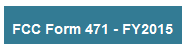
- On the next page, click Display and then enter your Form 471 #.
- Your application will appear, but in a condensed format.
- Click the “+” button, it will expand each section so you can print. However….
- The Funding Request Section will only show each FRN and does not automatically expand the underlying data for the entire FRN. To do that, click on the FRN name to see the Key Information, and then at the bottom of that page, click on the “+” button beside the “Products and Services Requested – Item 21″ item to see more details, THEN, click on the “+” button for each line item number to see the recipients of service that you chose for that line item.
- Only after you’ve expanded all of these sub sections should you hit Print.
3) No Separate Item 21 Attachments Need to be Submitted This Year!
The new Form 471 had the Item 21 information embedded directly in the form, so there’s no requirement that you go back to the website and submit separate Item 21′s.
4) Make Sure Your 471 Has Been Certified
To make certain that your 471 has been certified, go to http://www.sl.universalservice.org/menu.asp and click on “Application Status” then enter your Billed Entity Number, then click ‘continue’ on the next screen. If the status is “Complete” and you didn’t mail in a paper certification, it means that your application hasn’t yet been certified. If the status is “Certified-In Window” or is obviously in Initial Review or a later review stage it means your application has been certified. To certify online, go to http://www.sl.universalservice.org/menu.asp, click on the Form 471 – FY 2015 Button at the top of the column and select ‘Certify.’
5) Review your 201/16 Draft Budget
Does your 2015/2016 budget contain at least your non-discounted amount or “fair share”? Meaning, if you requested $40,000 and your discount is 50%, is your share — $20,000 — in your budget?
6) Wait for PIA Review
The Program Integrity Assurance (PIA) review is a detailed application review conducted by PIA staff in Whippany, New Jersey. Inquires from PIA reviewers (identified by direct telephone numbers with a 973 area code) generally involve requests for clarification and/or additional documentation on product or applicant eligibility, discount rate calculations, non-instructional facility validation, etc. These are serious inquires that must be addressed in a timely fashion. PIA inquiries typically provide 14-day deadlines for responses. PIA review is often a multi-step process. A reviewer may request additional data once he/she (or a higher-level review team) has reviewed an initial response, or may initiate a second request on an entirely different application issue. To see if your application has already moved to “Initial Review” status (or even Quality Assurance or Final Review), go to http://www.sl.universalservice.org/menu.asp and click on “Application Status” then enter your Billed Entity Number, then click ‘continue’ on the next screen.
7) Retain Your Records
The FCC rules require applicants and service providers to keep a myriad of documents. Here is what is required to be kept relating to competitive bidding, contracts and 471 application process:
– Request(s) for Proposal (RFP(s), including evidence of the publication date; bid evaluation criteria and weighting; bid evaluation worksheets
– All written correspondence between the beneficiary and prospective bidders regarding the products and service sought
– All bids submitted, both winning and losing
– Signed and dated contracts, as well as all amendments and addendums
– All documents relied upon to submit the Form 471, including National School Lunch Program eligibility documentation supporting the discount percentage sought; documents to support the necessary resources certification, including budgets; and documents used to prepare the Item 21 description of services attachment.
**
So sit back, review your RAL for accuracy, make sure that your 2015 budget contains at least the non-discounted portion of the cost of the service, and wait for PIA to contact you! The next form to submit will be the Form 486, and you can’t file that until after you receive your funding commitment decision letter. I’ll explain more when that time comes.
Please e-mail me if you have any questions! And again… congratulations on completing a long FY 2015 E-rate filing window!
– Julie
Julie Tritt Schell
PA E-rate Coordinator
717-730-7133 – o
717-730-9060 – f
jtschell@comcast.net
www.e-ratepa.org
penn*link
